Automatic Token Balance Refill
Overview
The Automatic Token Balance Refill feature ensures continuous access to DivaTraffic services by automatically adding tokens to your account when your balance falls below a user-defined threshold. This feature helps prevent service interruptions and eliminates the need for manual balance monitoring.
Key Benefits
- Uninterrupted Service: Avoid pausing performances or campaigns due to insufficient token balance.
- Convenience: Reduces the need to constantly check your token balance.
- Simple Setup: Enable the feature once for automatic refills.
Important Note: Currently, Automatic Token Balance Refill is only available for payments made via credit card. PayPal, Paxum, and Wire transfers are not supported for this feature at this time.
How It Works
- Set a Threshold: You define a minimum token balance (e.g., 50 tokens).
- Trigger Automatic Refill: When your balance drops below this threshold, DivaTraffic automatically initiates a refill.
- Secure Payment Processing: Your saved credit card is securely charged via our payment processor, Shift4.
- Confirmation Notifications: You will receive an email confirming a successful refill or notifying you if the payment fails.
Step-by-Step Setup
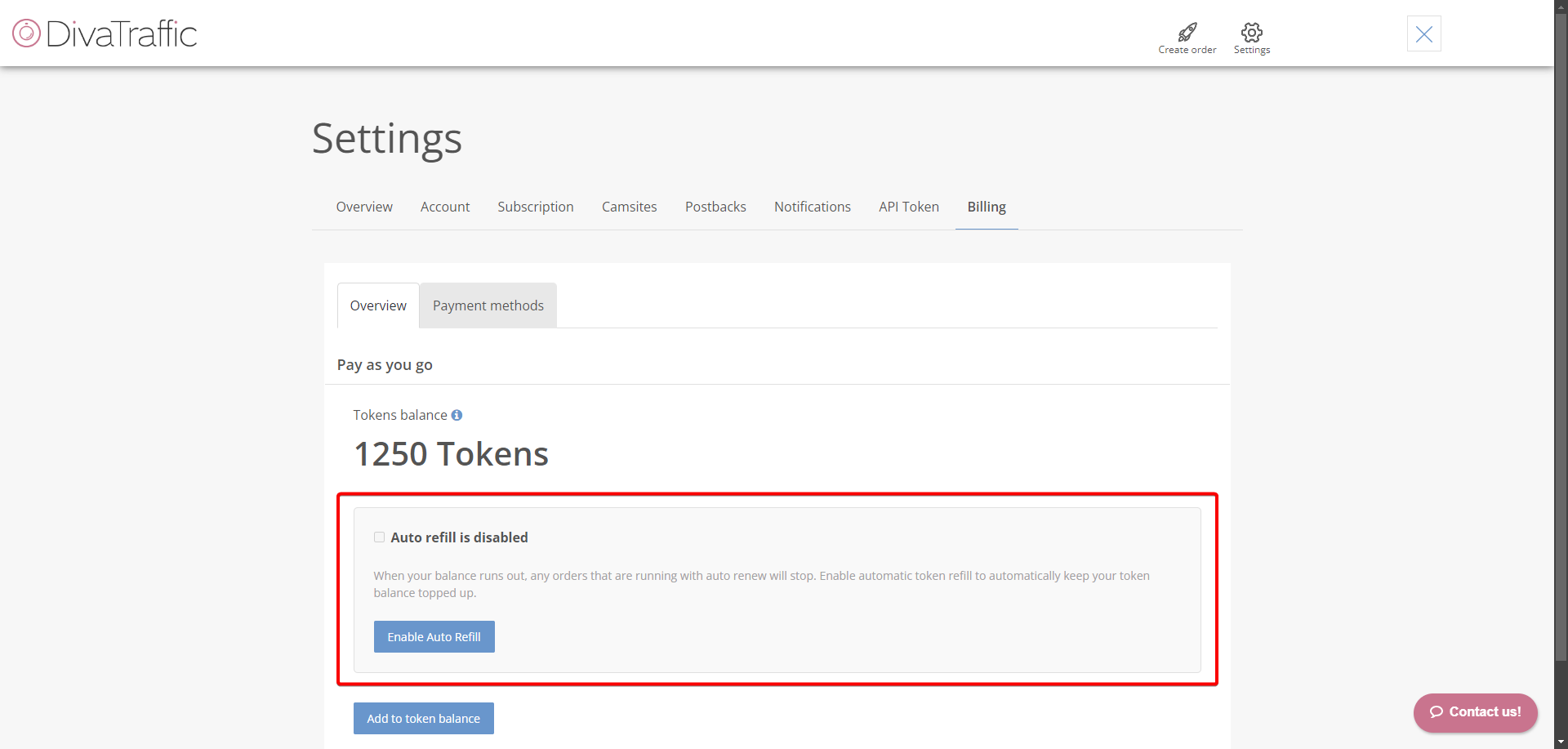
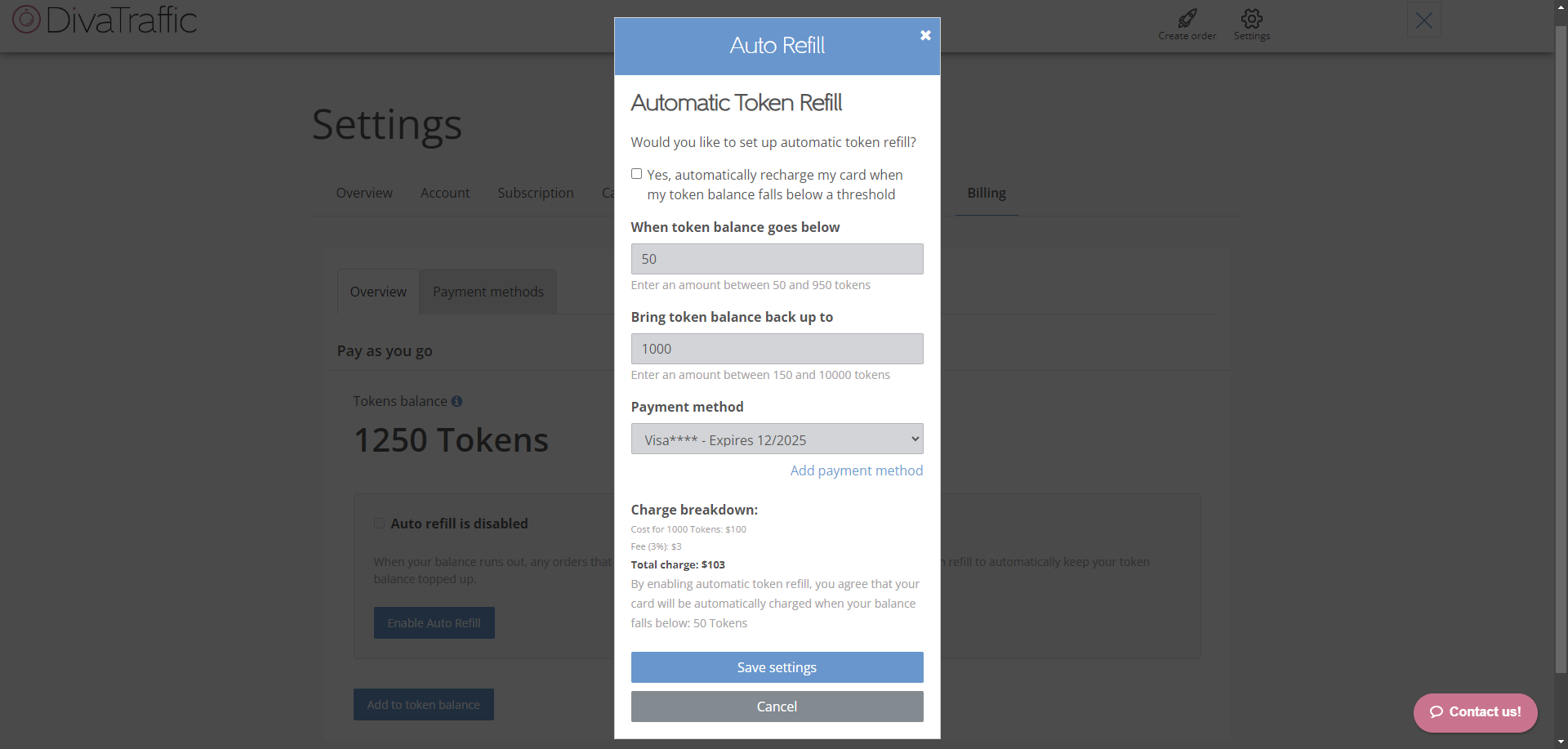
- Log In: Access your DivaTraffic account and navigate to the Billing Settings page.
- Enable Auto Refill: Locate and select the "Enable Auto Refill" option.
- Configure Settings:
- Threshold: Enter the minimum token balance that should trigger a refill (e.g., 50).
- Refill Amount: Specify the number of tokens to purchase automatically when the threshold is reached (e.g., 1000).
- Confirm Payment Method: Ensure a valid credit card is associated with your account. Add or update card details if necessary.
- Save Changes: Click "Save" or "Apply Changes" to activate the Automatic Token Balance Refill feature.
Frequently Asked Questions (FAQ)
- Which payment methods support Automatic Token Balance Refill?
- Currently, only credit card payments are supported for this feature.
- How will I be notified about refills or payment issues?
- You will receive email notifications for both successful refills and failed payment attempts.
- What happens if my payment method is declined?
- You will be notified via email if a payment fails. The refill will not occur, and you may need to update your credit card information.
- Can I adjust the threshold or refill amount later?
- Yes, you can modify these settings at any time by returning to the Billing Settings page.
- Is my payment information secure?
- Yes. We utilize Shift4 and adhere to industry-standard security practices, including encryption, to protect your payment details.
Troubleshooting
- Refill Didn't Trigger:
- Confirm your token balance is below the set threshold.
- Verify your credit card details are current and have sufficient funds.
- Ensure the "Enable Auto Refill" feature is active in your Billing Settings.
- Failed Payment Notification:
- Update your credit card information or add a different card.
- Re-enable the auto-refill feature after updating your payment method.
- Disabling Auto Refill:
- Navigate to Billing Settings and toggle the "Enable Auto Refill" option to the off position.
Need Further Assistance?
If you have additional questions, please contact our Support Team. We are happy to help!
Enjoy seamless access to DivaTraffic services!